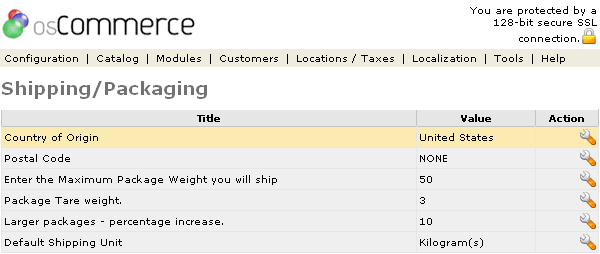| Shipping/Packaging | Last Update: 10th June, 2005
Article ID: 160 |
- Introduction
- Shipping/Packaging
- Country of Origin
- Postal Code
- Enter Maximum Package Weight You Will Ship
- Package Tare Weight
- Larger Packages - Percentage Increase
- Default Shipping Unit
Introduction
Shipping/Packaging allows the store owner to setup values for weight that are used by the shipping modules.
Shipping/Packaging
Figure 1 shows the
Shipping / Packaging listing page under the Admin>Configuration>Shipping/Packaging section.
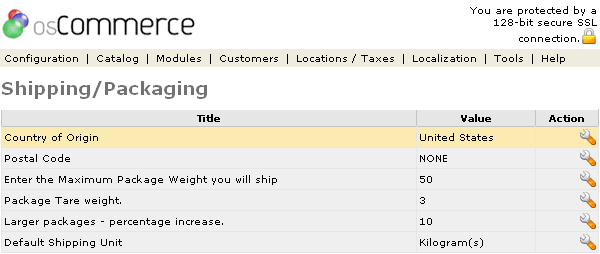
Figure 1. Shipping / Packaging listing page under the Admin>Configuration>Shipping/Packaging section.
To change the details click the "wrench graphic tool" under the "Action" column next to the "Title" being edited.
These 5 values that can be set:
Country of Origin
The country of origin to be used in shipping quotes.
Postal Code
Postal code of the store to be used in shipping quotes.
Enter the Maximum Package Weight You Will Ship
Carriers have a maximum weight limit for a single package.
Package Tare Weight
This is the weight of your shipping box and packing material. ("Tare" comes from Arabic for "throw-away".) This overhead weight is added to the weight of the products when computing postage.
Larger Packages - Percentage Increase
This is the minimum portion of packing material for a large order. Setting this to 10 means packing a large order increases its weight by 10%.
The shipping module estimates the weight of the packing material as whichever is larger: the fixed Tare weight, or the percentage of the product weight.
For example, say Tare weight=0.25 and Percentage=10. Then a 1-pound package gets 1.25 pounds worth of postage (the fixed Tare weight is larger). And 100 pounds of product gets 110 pounds worth of postage (the variable percentage is larger).
Default Shipping Unit
The unit of weight to be used for shipping is set as Grams, Kilograms, Ounces, or Pounds.