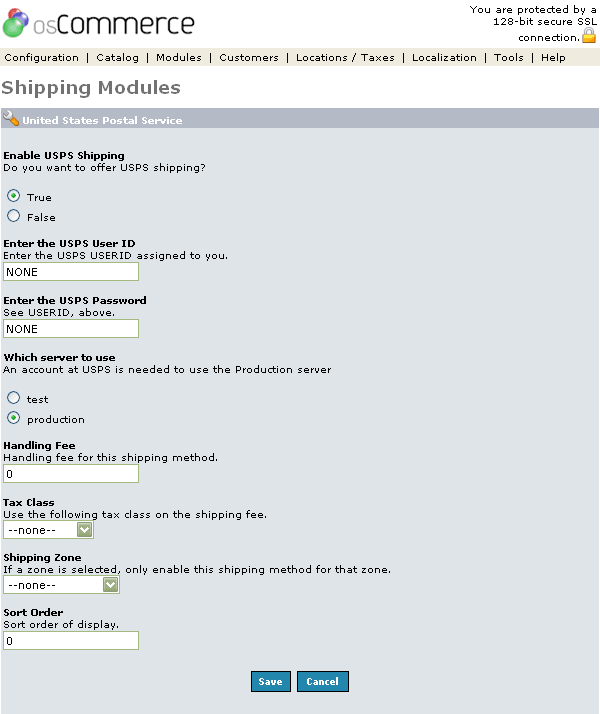| United State Parcel Service (USPS) | Last Update: 10th June, 2005
Article ID: 231 |
- Introduction
- United State Parcel Service (USPS)
- Enable USPS Shipping
- Enter the USPS user ID
- Enter the USPS password
- Which Server to Use?
- Handling Fee
- Tax Class
- Shipping Zone
- Sort Order
Introduction
In USPS shipping, the United States Parcel Service website is used to calculate the shipping cost for the order. Although an account is not needed to use the test server, and account is necessary when using the production server.
USPS
Figure 1 shows the
USPS Shipping Module listing page under the Admin>Modules>Shipping>USPS>Edit section.
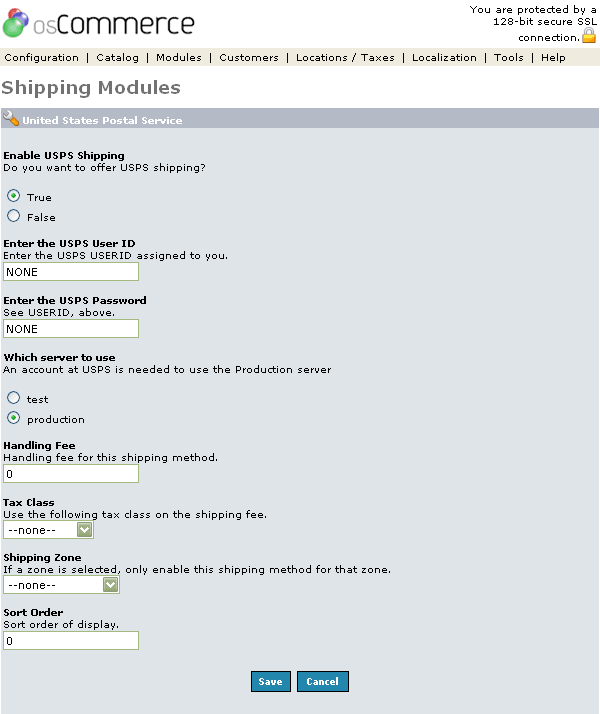
Figure 1. USPS Module listing page under the Admin>Modules>Shipping>USPS>Edit section.
Enable USPS Shipping
Enable or disable this module with the true/false radio buttons. Note, setting the module to 'False' doesn't uninstall the module -- it only affects whether or not customers will be able to see USPS shipping during checkout.
Enter the USPS user ID
The username entered here will be used in the communication with the USPS production server during the shipping calculation communication
Enter the USPS Password
The password entered here will be used with the username above in the communication with the USPS production server during the shipping calculation communication
Which Server to Use?
The radio buttons here specifiy which USPS server is to be used, production or test. The test server does not require a USPS account
Handling Fee
This is an extra field to add a separate handling charge to the final shipping cost. The handling fee is the same for all orders, regardless of how many products were ordered.
Tax Class
If selected, this will apply the selected tax class to the shipping cost before being shown to the customer.
Shipping Zone
If selected, allows control of the Table Rate shipping to be shown only to people from the selected region.
Sort Order
The sort order field describes in what order the module will be presented to the customer during checkout. The sorting is done with the lowest number representing the top of the displayed list, except for a value of 0, which is put at the bottom.