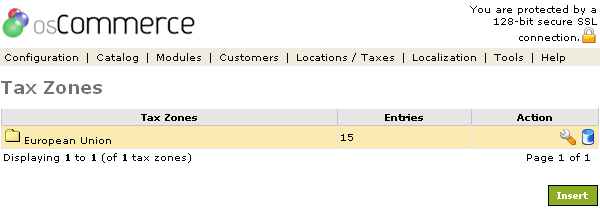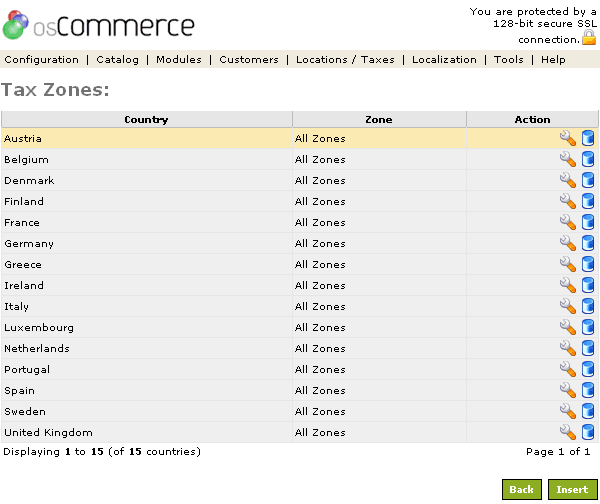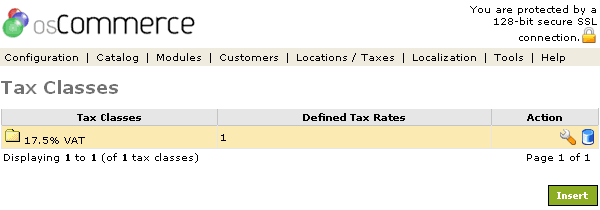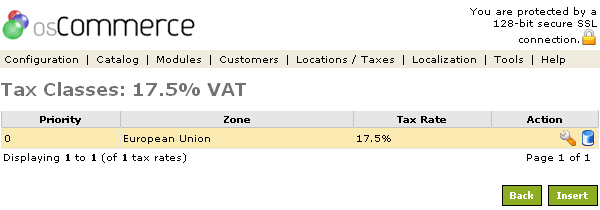| Tax Rates | Last Update: 10th June, 2005
Article ID: 169 |
- Introduction
- Tax Rates
- Defining a Tax Zone
- Defining a Tax Class
- Defining a Tax Rate
Introduction
New tax rates can be added to existing tax classes or to a new tax class, and are based on a country->state/zone relationship.
This allows products to be taxed accordingly to where the purchase is coming from, and achieves a final tax rate value by adding or compounding the tax rates defined in the assigned products tax class.
Tax Rates
Tax rates can be created by:
- Defining a Tax Zone
- Defining a Tax Class
- Defining a Tax Rate
The example provided in this article is based on creating a new 17.5% tax rate for the European Union, and is setup on the Locations/Taxes section of the Administration Tool.
Defining a Tax Zone
Tax Zones are required to calculate the appropriate tax rate value based on where the purchase is coming from. All matching tax rates are either added or compounded together depending on the Tax Class definition. If no tax zones match the origin of the purchase, then no tax is applied to the order.
This example will create a new Tax Zone for the European Union, which would contain all countries and states in the European Union.
Figure 1 shows the Tax Zone listing page, with a new
European Union entry containing 15 zones.
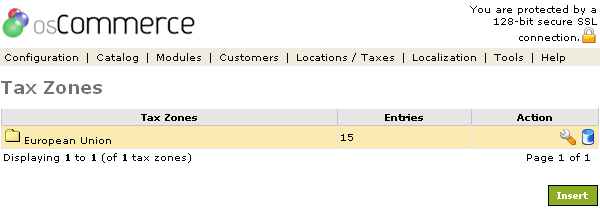
Figure 1. Tax Zone listing page.
To change the details click the "wrench graphic tool" under the "Action" column next to the "Title" being edited. To remove click the blue trashcan.
New zones can be attached to the Tax Zone by highlighting the Tax Zone entry and clicking on the Insert button.
Figure 2 shows a list of countries and zones that are attached to the new
European Union Tax Zone.
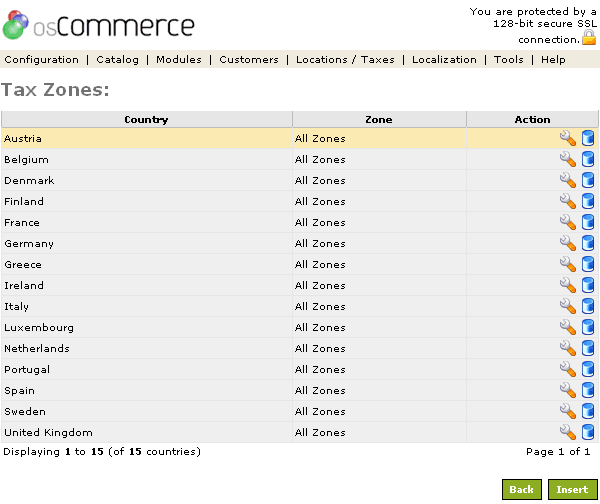
Figure 2. Zones listing page for a Tax Zone.
To change the details click the "wrench graphic tool" under the "Action" column next to the "Title" being edited. To remove click the blue trashcan.
When inserting new zones into a Tax Zone, the
State/Zone pull down menu automatically updates to list the states/zones of the selected country. Individual states/zones can be selected for a country in a Tax Zone, or all zones can be selected by selecting the All Zones pull down menu entry.
The countries and states/zones relationship is defined separately in the Countries and States/Zones section of the Administration Tool.
Defining a Tax Class
Tax Classes are required to group Tax Zones and Tax Rates together, and to allow products to be assigned a Tax Class which would inherit the Tax Zone and Tax Rate relationships.
Figure 3 shows the Tax Class listing page, with a new
17.5% VAT entry.
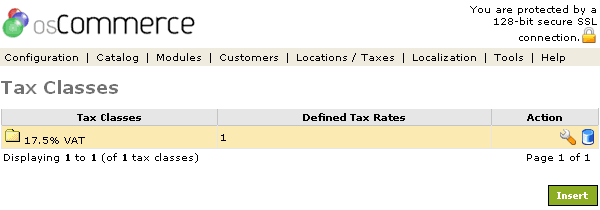
Figure 3. Tax Class listing page.
To change the details click the "wrench graphic tool" under the "Action" column next to the "Title" being edited. To remove click the blue trashcan.
The title of the Tax Class is shown on the Order Confirmation page and lists the calculated tax rate value.
Defining a Tax Rate
Tax Rates are required to group Tax Zones and Tax Rates together for a Tax Class, and defines the percentage that is used for the tax rate value.
Figure 4 shows the Tax Rate listing page, with a new
17.5% entry for the
European Union Tax Zone and for the
17.5% VAT Tax Class.
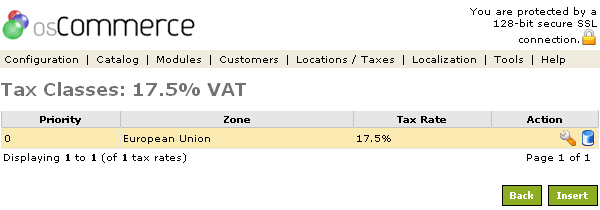
Figure 4. Tax Rate listing page.
To change the details click the "wrench graphic tool" under the "Action" column next to the "Title" being edited. To remove click the blue trashcan.
Tax rate calculations are based on the priority of multiple tax rates defined in a Tax Class. Multiple tax rates defined with the same priority values are added to form a final tax rate percentage value, and multiple tax rates with different priority values are compounded together in priority order to form a final tax rate percentage value.
Priorities are needed when multiple tax rates in a Tax Class exist where residents of a country may need to pay a national sales tax rate, with residents of a particular state also needing to pay a local tax rate in addition to the national sales tax rate.