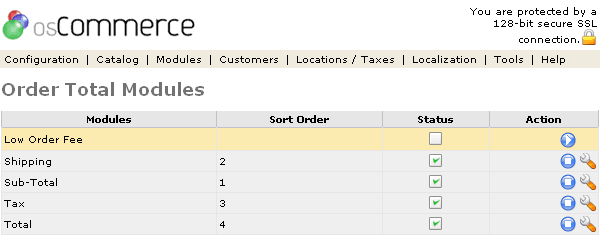| Order Total Module | Last Update: 10th June, 2005
Article ID: 190 |
- Introduction
- Order Total Module
- Low Order Fee
- Shipping
- Sub-Total
- Tax
- Total
Introduction
The Order Total module allows for changing some of the options that the customer can see during the checkout procedure. In addition, the calculated shipping cost can be affected by some of these options, such as to allow free shipping.
Order Total Module
Figure 1 shows the
Order Totals listing page under the Admin>Modules>Order Total section.
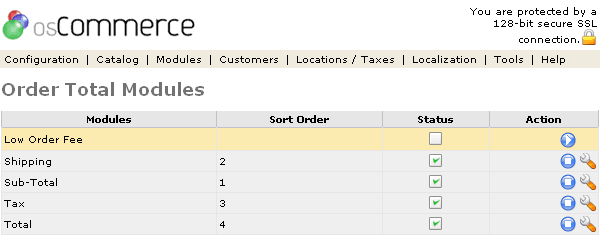
Figure 1. Order Totals listing page under the Admin>Modules>Order Total section.
To install a shipping module click on the play icon in the Action column and to change the details click the "wrench graphic tool" under the "Action" column next to the "Title" being edited.
Each listing is enabled by clicking on the "i" with the circle around it on that listing's line. A sort order is available to sort the listing in a specific order. The listings and descriptions are as follows:
Low Order Fee
If the order total is below a certain amount, this option allows for adding an additional charge to the total. This is used to prevent small orders from being unprofitable for the store owner. Here, the limit at which this module triggers can be set, as well as how much to add, and some other display options.
Shipping
Whether or not the shipping cost is display is selected here, as well as an option to allow for free shipping. It is not possible to allow for free shipping only to certain areas with this option, the Zone Rates shipping module should be used for that purpose.
Sub-Total
Whether or not to display the order sub-total cost, and in what order to display.
Tax
Whether or not to display the tax on the order, and in what order to display.
Total
Whether or not to display the order total cost, and in what order to display.