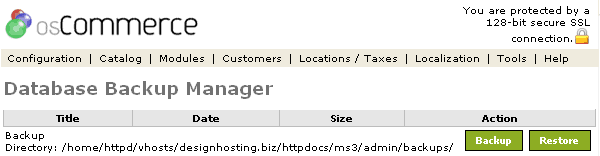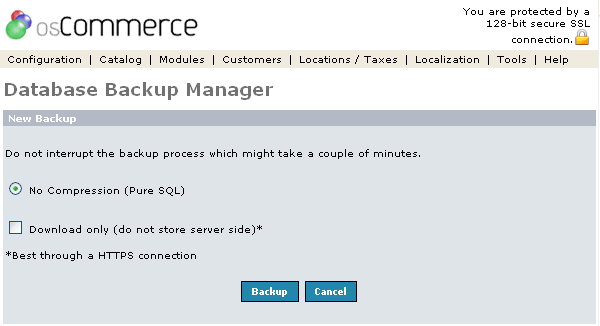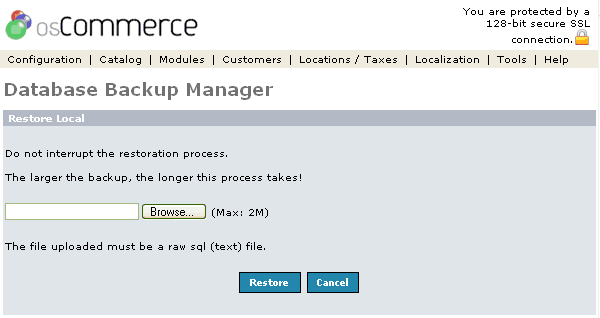| Database Backup | Last Update: 13th June, 2005
Article ID: 175 |
- Introduction
- Database Backup Manager
- Backup a Database
- No Compression (Pure SQL)
- Download Only
- Restore a Backup
Introduction
The database backup tool allows the store owner to make backups of the stores database, including all customer and order information. It is recommended that regular backups of the store are taken in case of problems with the store. There is no tool on the adminstrative section to automatically make backups, and it should be known that many hosting sites also do not make regular backups of this information unless explicitly asked.
Note: The backup directory needs to be created by the store owner and given the permissions of 777 to give the webserver write permission for that folder.
Database Backup Manager
Figure 1 shows the
Database Backup Manager listing page under the Admin>Tools>Database Backup Manager section.
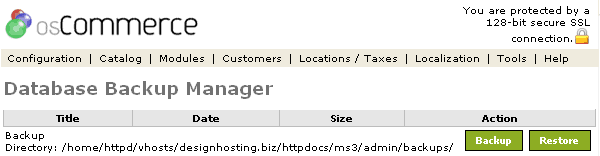
Figure 1. Database Backup Manager listing page under the Admin>Tools>Database Backup Manager section.
Backup a Database
Figure 2 shows the Database Backup listing page under the Admin>Tools>Database Backup Manager section.
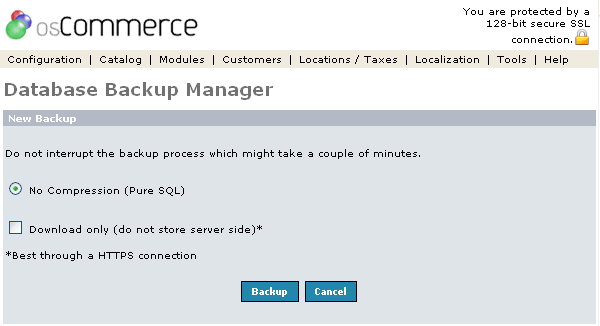
Figure 2. Database Backup listing page under the Admin>Tools>Database Backup Manager section.
To backup the stores database click on the backup button. This will present the store owner with some choices.
No Compression (Pure SQL)
This will create a file in the backups directory without any compression.
Download only (do not store server side)*
If this option is selected, a backup file will not be created on the server but will be downloaded to the store owners computer.
Restore a Backup
Figure 3 shows the Database Backup listing page under the Admin>Tools>Database Backup Manager section.
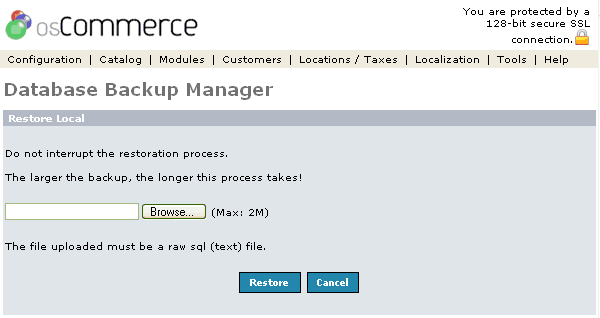
Figure 3. Database Backup listing page under the Admin>Tools>Database Backup Manager section.
The store's database can be restored to a saved backup file either already saved on the server or from a local file that was previously downloaded. To restore a file that is on the server, click on the filename of the desired backup and then on restore.
To restore from a backup stored on the local computer, press restore button listed below the file listings. This will then allow you to browse to the file where the backuip is stored.
Note: Do not interrupt the backup or restore process which might take a couple of minutes.
* For security reasons this is best done through a HTTPS connection so that the information cannot be intercepted.