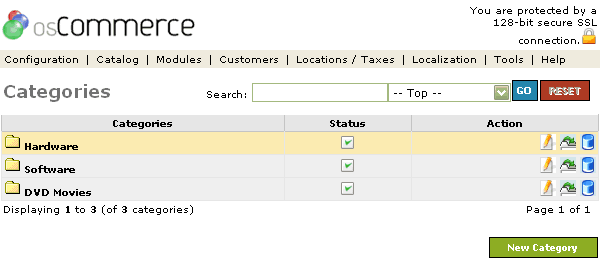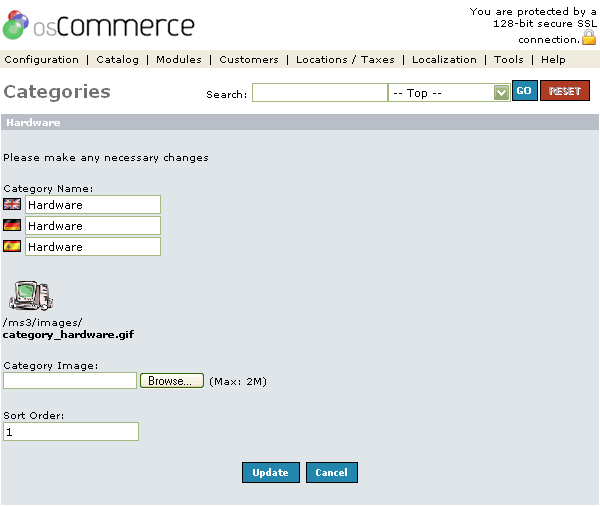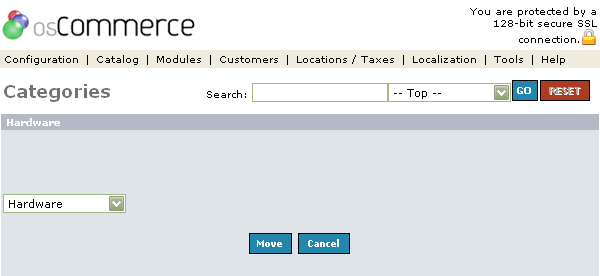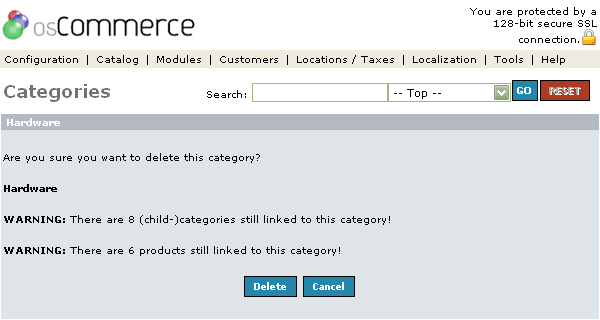| Categories | Last Update: 13th June, 2005
Article ID: 151 |
- Introduction
- Categories
- Add/Edit Categories
- Move Categories
- Delete Categories
Introduction
All products must be in a catalog>category folder to be viewable in the osCommerce store.
Categories
The categories are folders which house your products and are listed in the main "Top" dropdown section.
Figure 1 shows the
Categories listing page under the Admin>Catalog>Categories section.
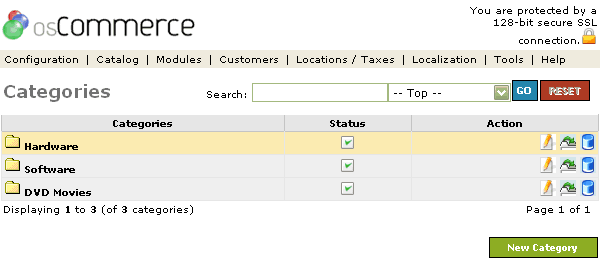
Figure 1. Categories listing page under the Admin>Catalog>Categories section.
To edit the details or move a folder click on one of the editing tools under the "Action" column next to the "Title" being edited. To remove click the blue trashcan.
Add/Edit Categories
Figure 2 shows the
Categories Edit listing page under the Admin>Catalog>Categories>Edit section.
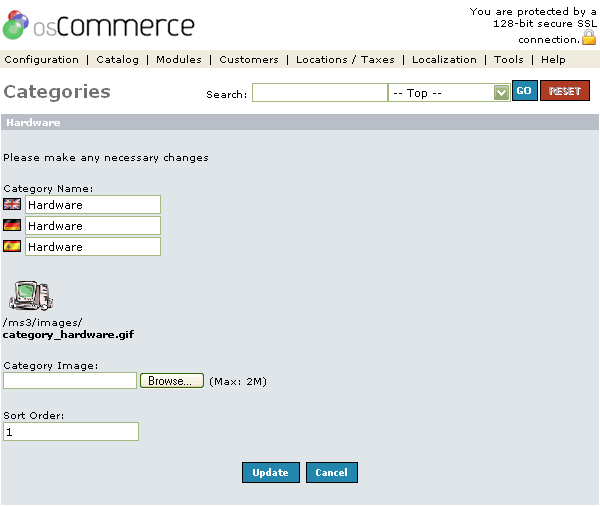
Figure 2. Categories New Categories listing page under the Admin>Catalog>Categories>Edit section.
The Category Folder has 3 fields to edit:
Category Name
The Category Name is limited to 32 characters which needs to be adhered to as the number of characters will effect the width of the left column if increased too high. The characters can be increased in the categories_description database table in phpMyAdmin. If you have other languages installed you would set a category name for all languages.
Category Image
A Category Image can be uploaded for that particular Category. The image size is set in the Configuration>Images and is called the Subcategory Image. This image will show to the customer in the upper right corner of the body after clicking on the category.
Sort Order
The "Sort Order" is set by a number. If a sort order is left blank, the category folders will line up alphabetically.
Move Categories
After a Category has been created it may be necessary to move it to another Category Folder.
Figure 3 shows the
Categories Move listing page under the Admin>Catalog>Categories>Move section.
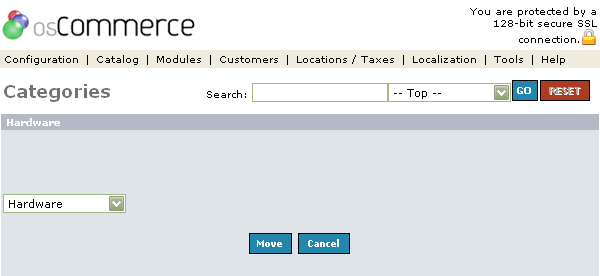
Figure 3. Categories Move listing page under the Admin>Catalog>Categories>Move section.
To move a Category click the dropdown box and move the folder to another area of the store.
Delete Categories
Figure 4 shows the
Categories Delete listing page under the Admin>Catalog>Categories>Delete section.
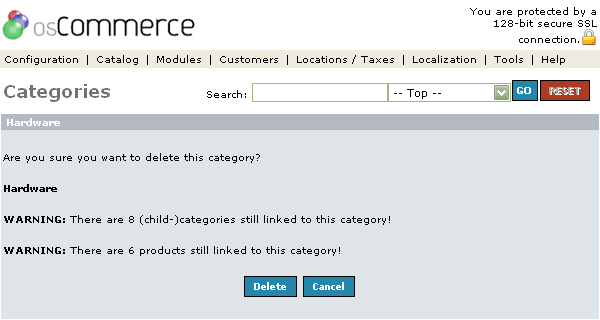
Figure 4. Categories Delete listing page under the Admin>Catalog>Categories>Delete section.